How to fix the "Game version does not match" error on Apex Legends
Over the last couple of weeks, a game-breaking bug has been plaguing Apex Legends. Thousands of players flocked to Twitter and Reddit to report the frustrating "Game version does not match" error, which is preventing them from enjoying the Three Strikes LTM and the Urban Assault event. Unfortunately, this error is becoming more common among the Apex Legends community and can stem from various causes, including outdated game versions, corrupt files in the game’s folder, internet connectivity issues, or server problems.

Addressing the Apex Legends "Game version does not match" error can be challenging and will sometimes require boosting your connection’s quality or tediously reinstalling the game altogether, but there are steps you can take to solve it:
Step 1 – Make sure your game is updated:
Before launching Apex Legends, always check for updates to ensure you have the latest version installed. To receive patches and updates automatically, enable the auto-update option.
Step 2 - Verify the integrity of your game files:
Corrupted files can cause the "Game version does not match" error. Verifying the game files’ integrity can be a bit tedious but will usually do the trick. To do this, use Steam’s built-in option to verify the integrity of your game files:
Since this step can take some time, you can use this opportunity to boost your Apex Legends rank with one of our Apex Predator players! |
 |
Step 3 - Check Apex Legends server status:
Sometimes, server issues can trigger the error. Visit the Apex Legends server status checker to see if your server is experiencing downtime. If so, you'll need to wait for Respawn Entertainment to resolve the issue.
Step 4 – Check your connection’s stability:
To ensure your Internet connection is stable, consider restarting your router. Sometimes, a simple router restart can solve connectivity issues. Turn off your router, wait for a few minutes, and then turn it back on.
Step 5 - Change your DNS:
Switching to a different DNS server can sometimes boost connection stability. You can change your DNS settings in your router or computer network settings.
Step 6 - Contact your internet service provider (ISP):
If you continue to experience instability, contact your ISP for assistance. They can help diagnose and resolve any issues with your connection.
Step 7 - If the "Game version does not match" error persists, you may need to reinstall the game.
To reinstall Apex Legends follow these steps:
- Uninstall Apex Legends from your respective client.
- Re-download the game from Steam or Respawn's official website, then reinstall it.
- Launch the game and check if the error persists.
If the problem persists, monitor the official social media forums of Respawn and Apex Legends for updates on new patches. Sometimes, widespread issues require a patch from the developers to fix them. Updating the game with the latest patch should solve the error for good.
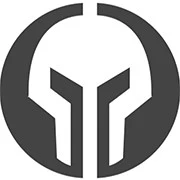
GG Boost, the Best Elo Boosting Experience!